Proxy Switch
Created
October 26, 2015
Updated
October 4, 2018
Display a list of user defined Proxy (json) and current status of Network Proxy Preferences (Ethernet).
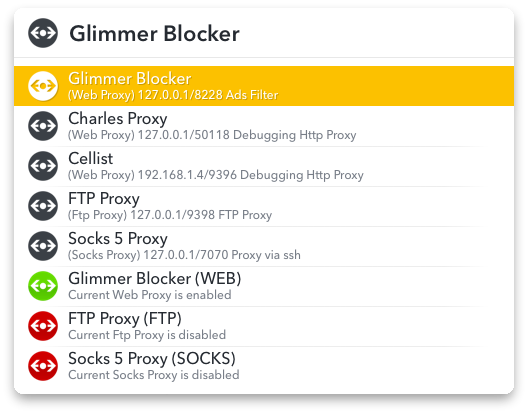
Installation
Install and launch ProxySwitch.lbaction and edit UserProxy.json located in ~/Library/Application Support/LaunchBar/Action Support/com.inspira.proxyswitch/
Action retrieve the admin password from Keychain. Open Keychain app and add a new Generic Password named ProxySwitch
Tip: Press [ALT] key when you click on the action will display the “Action Support” Folder
Define a proxy (UserProxy.json)
- title: Proxy Title.
- subtitle: Additional information.
- proxy_ip: IP Address.
- proxy_port: Port number.
- proxy_type: Type : web, https, ftp or socks.
- app: Application name or path to launch.
Download
Switch Proxy Action: ProxySwitch.lbaction
